Sometimes we accidentally delete important files or data. In addition, you can also save important files and data on a smartphone. What if the data on your own Android phone is suddenly accidentally erased.
On a PC, you can recover data when you delete it, and you can easily set it from the Recycle Bin. In addition, if the file is permanently deleted on the PC, you can easily recover the data with the help of software recovery.
Well, what if on Android ?, when you delete any file from an Android device, it means that the file is completely deleted, in contrast to a PC that chooses the Recycle Bin feature before the file is completely erased.
For you smartphone users don’t need to worry because you can also recover important files, photos and data such as files stored on your PC.
Therefore, there are many applications and software available and scattered on the internet but how do you choose the best among them? Therefore, Today Trenprime will share how to recover important files, photos and data that have been deleted on android.
How to restore deleted files on Android
1. Using a Dumpster
The way Dumpster works is almost the same as the Recycle Bin on your desktop computer. Dumpster is one of the best applications to recover files accidentally deleted from your android. Dumpster is also very easy to use because it has a user-friendly appearance.
The dumpster features
- Restore deleted photos, music files, videos and almost all file types (pdf, mp3, doc, avi, mp4, jpg, png, rar, ogg, txt and many more). This application does not require rooting a smartphone.
- No need to rooting your smartphone, but if you do, you will get increased application work
- Does not require an internet connection.
- Can recover applications that are uninstalled.
- Restore files only one tap.
- Preview the photo, video and audio files that have been deleted before recovering.
- Auto sheculed items that have been deleted
- Your privacy security system with our special screen
Following are the steps to restore files using Dumpster
1. First you download and install the dumpster application on the Play Store.
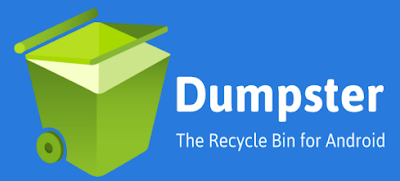
2. Then open the dumpster application and select the file type to be returned, you are confused just choose “ALL” to restore all file types

3. After scanning the file is complete, several files that have been deleted will appear, select the file or data that you want to restore.
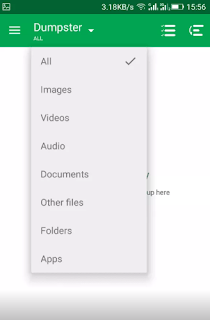
4. After you select the file you want to restore, you just click “RESTORE” to restore deleted files on your android.

2. Using ES file Explorer
Another way to restore deleted files is by using ES file Explorer. This application is one of the best android file management software because it has full features (Images, Music, Movies, Documents, applications) and also provides the Recycle Bin feature. So the important files and data that you delete can be recovered with the recycle bin feature.
1. You download and install ES file Explorer from the Google Play Store

2. Open the application and then click the menu on the left sidebar
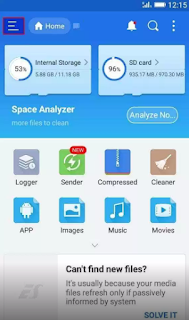
3. Now you just select “Recycle Bin” and then click to activate
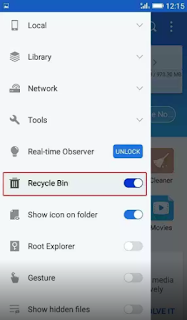
4. Now if you want to restore deleted files, just click “Recycle Bin” from the left sidebar and you will see all the deleted files there.
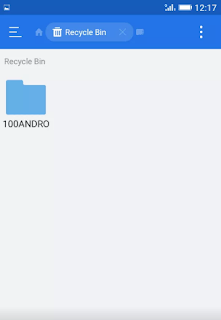
Easy enough not to restore photo files, videos and important data deleted on your android
3. Using DiskDigger Undelete (Root)
Well, with this one application you can restore lost photos and images from your internal and external memory. But unfortunately to use this application your device must be in “Root” state. If your device is rooted, the DiskDigger application will work maximally to browse the device’s memory and see the track record of deleted images and files.
To use DiskDigger the following steps:
1. First of all, your device is in “Root” state and then download and install the DiskDigger Undelete application, you can search it in the Play Store.

2. Open the application then select the partition from the file location that you want to recover the file.
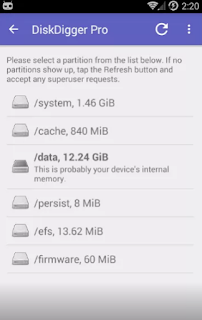
3. Wait a few moments for DiskDigger to work. Well, DiskDigger will immediately show deleted files
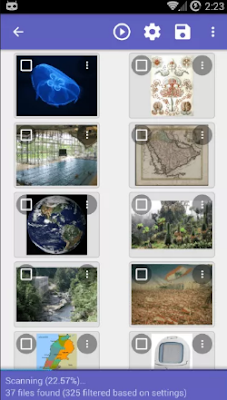
4. Now you just mark the file you want to return. Then press the Save button, and save it in the folder you want.
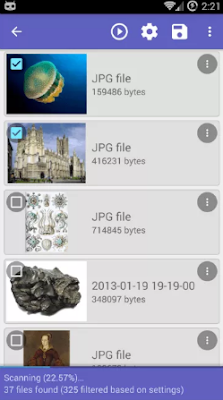
Now the deleted photos and files have returned
4. Recover Files from an Android SD Card Using a Pc
Sometimes you accidentally format the SD Card on your android device or suddenly your SD card is infected with a virus and must delete all the data. With the following car you can recover photo and video files from an SD Card on your Android.
How to restore deleted files on a memory card / SD card
1. Using Wondershare Dr.Fone
This software has the function to restore your android file by connecting the cellphone and recovering deleted photos and videos.
Here are the steps to restore the file on the SD Card with Wondershare Dr.Fone
1. First install Wondershare Dr.Fone on your computer and connect an android device to a computer via a USB cable
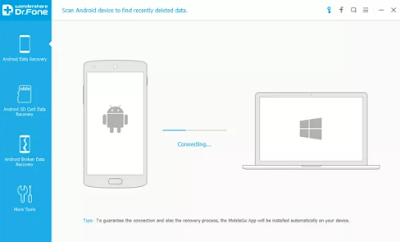
2. Then the software will ask you to activate USB debugging on your android smartphone.
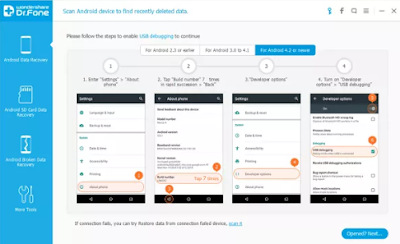
3. Now you can see your cellphone connected to the Android file recovery software. You just choose what type of file you want to restore. Select gallery if you want to recover photos and videos and click next.
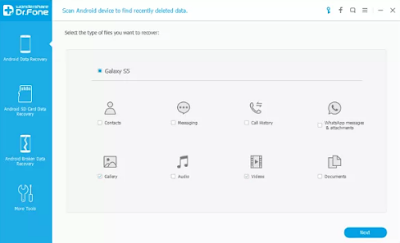
4. Wait a while Dr.fone will do a full scan file, after the scan is complete. You will see all types of deleted photos and videos. Select the file you want to restore and click “Recover”
This way, you can easily recover deleted photos and videos from your Android smartphone.
2. Using MobiKin Doctor
MobiKin Doctor is the best file recovery software for android devices, this software has quite complete features such as, recovering text messages, contacts, photos, deleted music etc from your android phone or tablet.
To restore a data file follow these steps:
1. First of all, you need to download the Mobikin Doctor software on your computer.
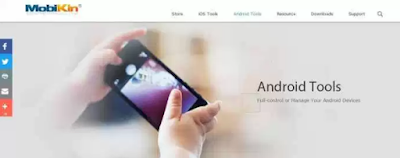
2. Enable USB Debugging on your Android device. It is connected. You will see a screen like this
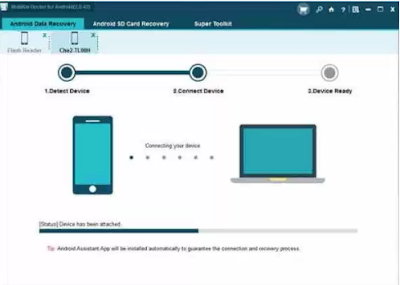
3. If your device is in “ROOT” state, you must request permission so that the software can scan your device. Just click Allow on the Kingroot tab.
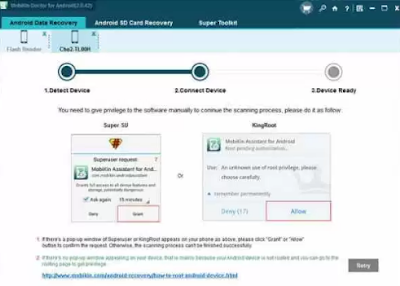
4. The next step, you just need to mark the file or photo you want to restore.
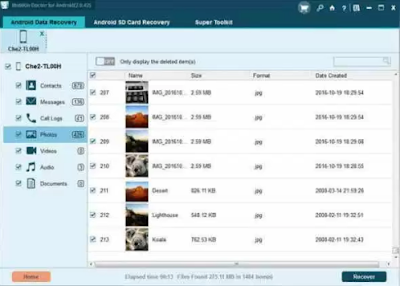
5. If you want to restore video or audio, you can choose the Photos or Videos option on the left menu. Then click “Recover”. Your file is easily ready again.
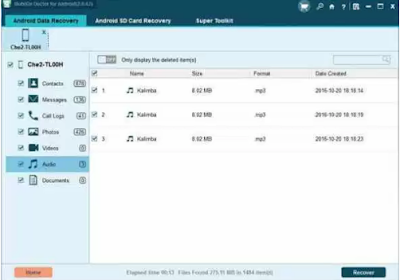
So by using the above method you can recover important photo, video and data files that were deleted accidentally on your android device. By using this method, you can easily restore important files on your smartphone.
In addition, the way of working is very simple and easy to implement. Hopefully you like the Doctor Gadgets post this time, don’t forget to “Share” with others too. So that other people and your friends who are experiencing this problem can find a solution.